A guide on subscribing to TradeTracker's Affiliate Program and retrieving client info.
March 20, 2025 • 8 min readJoining TradeTracker and Find Your Publisher ID
Note: if you already have a tradetracker account with active campaigns skip to Step 5 TradeTracker is a leading global affiliate marketing network that connects publishers with top advertisers. Follow these factually accurate steps to join TradeTracker as a publisher and locate your unique Publisher ID, which is essential for tracking your affiliate performance.
Step 1: Visit the TradeTracker Website and Sign Up
Go to the tradetracker signup page here. This link will direct you to signup page. (note: this is an affiliate link)
Step 2: Complete the Registration Process
-
Fill Out the Registration Form: Provide the required information such as your name, contact details, website URL(s), and any other requested data. Ensure that all details are accurate to facilitate a smooth review process.
-
Submit Your Application: Once you’ve filled in your details, submit the form. TradeTracker will review your application to determine your eligibility as a publisher.
Step 3: Wait for Approval
- Approval Process: TradeTracker typically reviews applications within a few days. You’ll receive an email notification once your application has been approved. Note: If your application is not approved, review the feedback provided and adjust your submission as needed before reapplying.
Step 4: Sign up for programs
-
Access Your Account: Once approved, log in to your TradeTracker account using the credentials you created during registration.
-
Sign up for campaigns: Under "Campaigns" navigate to "Available Campaigns". Now find some suitable campaigns and register for them.
Step 5: Find Your Customer ID and Passphrase
-
Navigate to TradeTracker Web Services: Once logged in, navigate to "Creatives" then "Web Services."
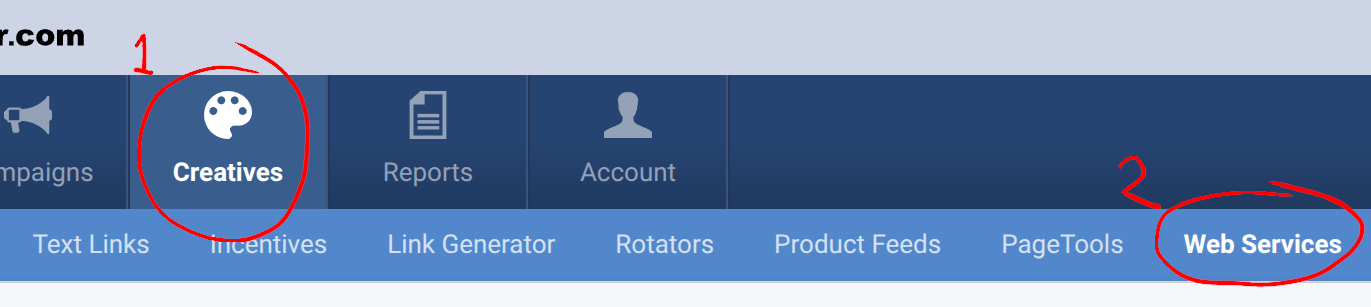
-
Find your Customer ID and Passphrase: On the right-hand side, you will see two fields labeled "Customer ID" and "Passphrase." Copy these values for the next step. If no values are present click the "Regenerate Passphrase" button.
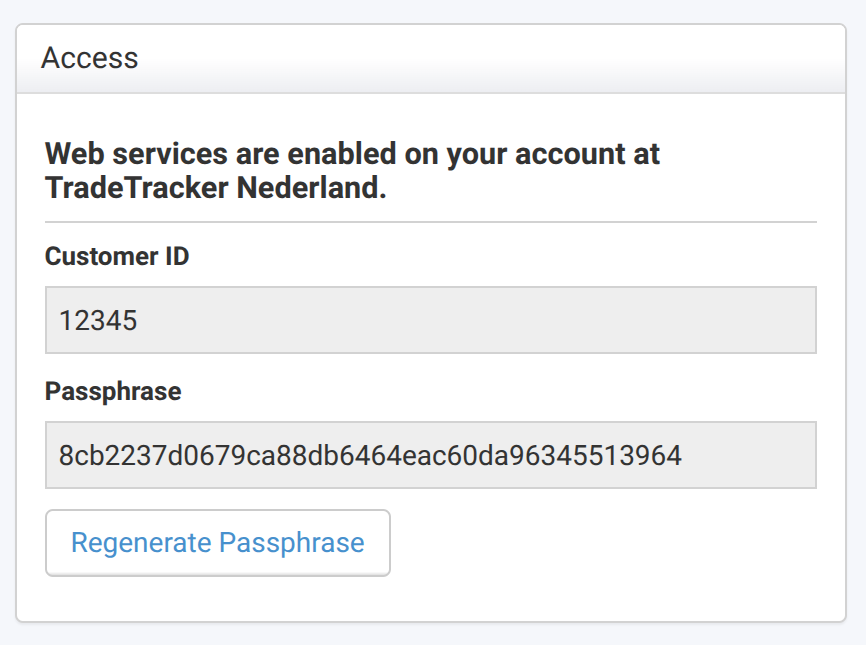
Step 6: Use Your Publisher ID with LinksLeft
-
In the LinksLeft Admin: Navigate to the Create Affiliate Tag Screen in the LinksLeft Admin.
-
Provide TradeTracker Details: Provide the Customer ID and Passphrase from step 5
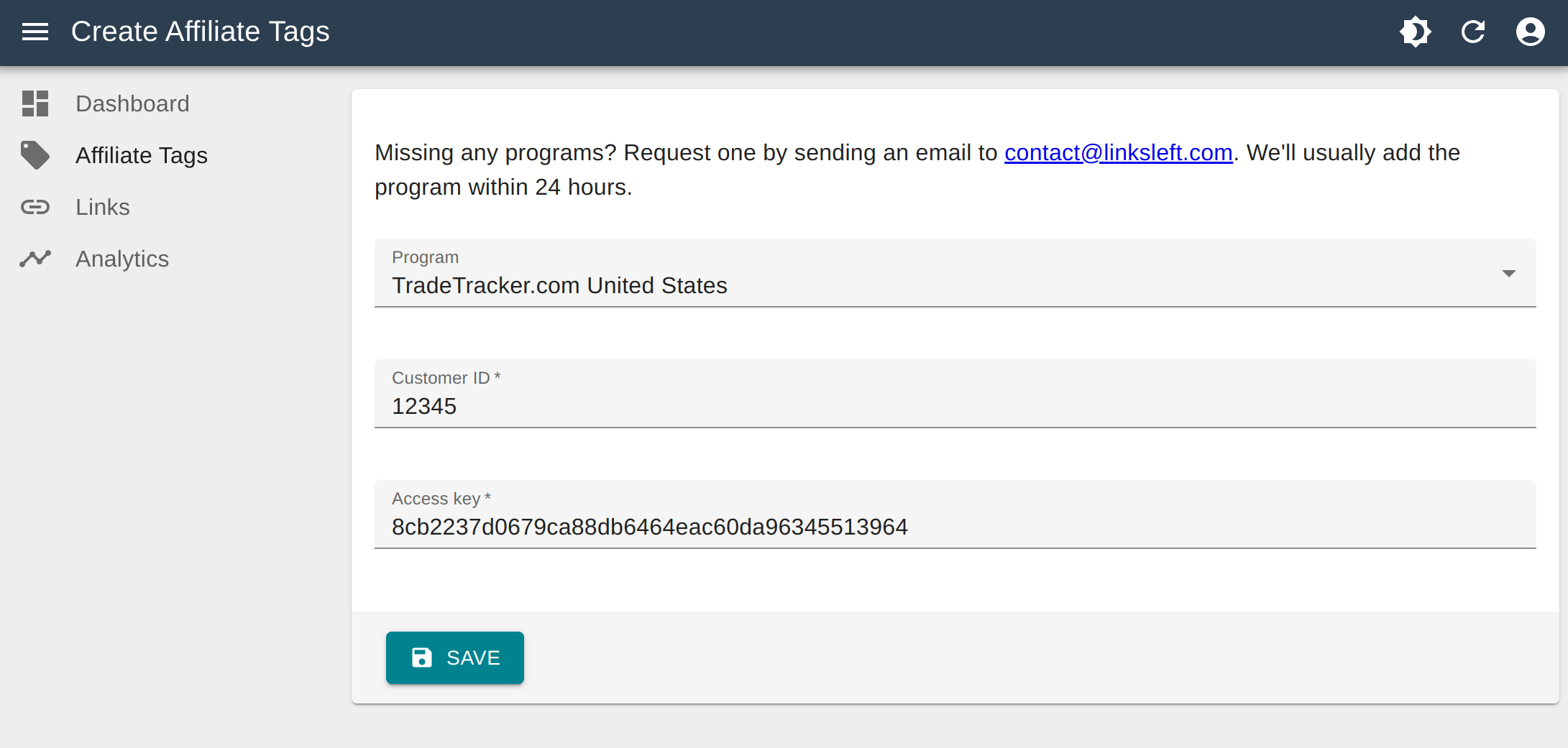
Step 7: Other countries
After being approved you can perform the same steps for multiple countries. Use the "⚙️ country-name" button on the topright to request and access other regions. For the best result make sure to use multiple campaigns in multiple regions.
Effortless simplicity.
Double the impact.
© OwenRay B.V.
